Browser Extension - How to update to the latest version
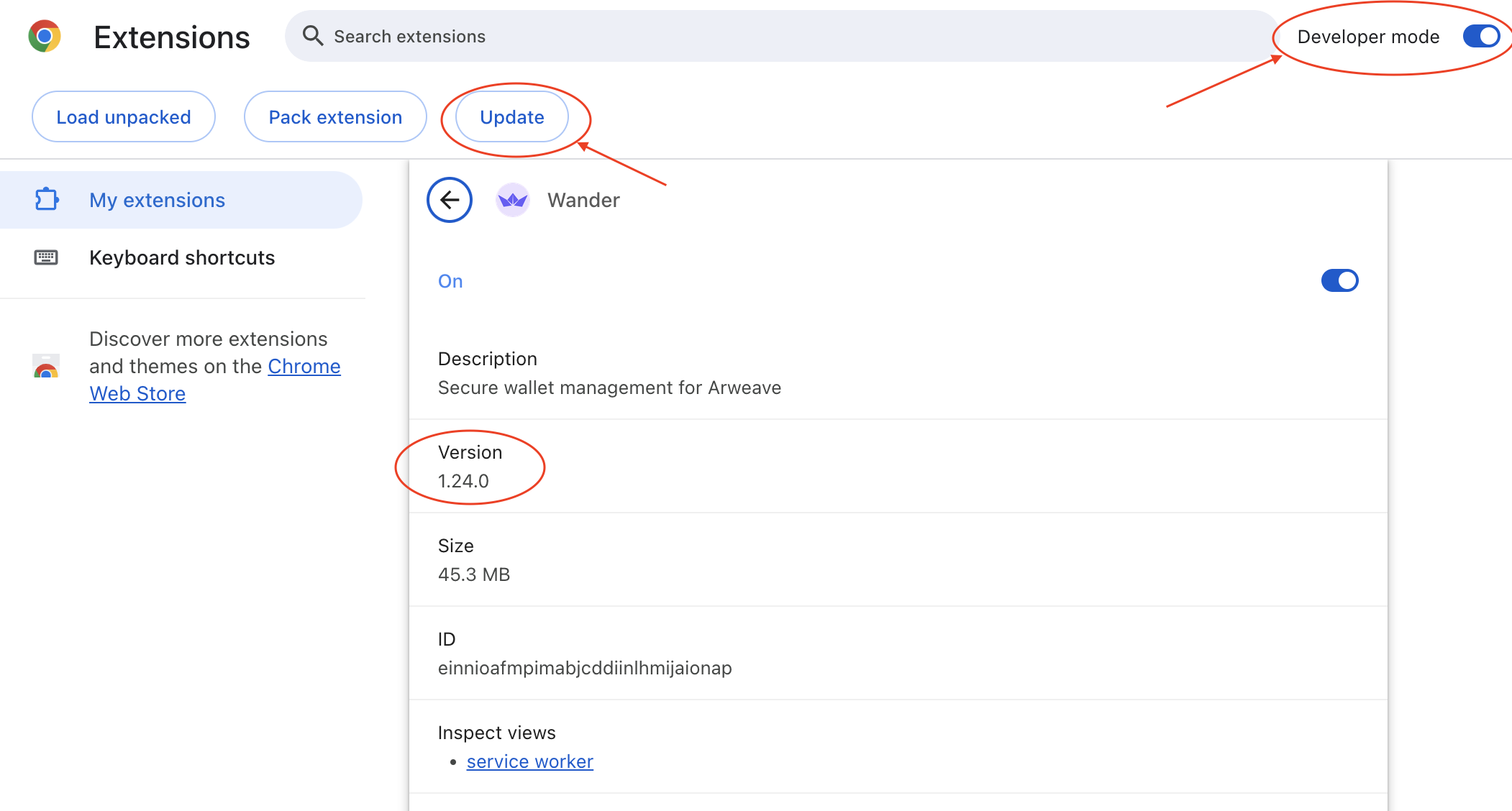
Most Wander browser extension wallets will automatically update when a new update is released. However, there might be certain times where you may need to manually update your Wander to be on the latest version.
You can manually update your Wander browser extension by:
- Right-click on the Wander icon in your toolbar. Click 'Manage extension'.
- You'll now be looking at a page with much more information about the extension itself. On Chrome-based browsers, flick the toggle in the top right to turn on developer mode.
- From here you can click the 'Update' button in the additional toolbar that appears when you turn on developer mode.
- Make sure you toggle "Developer Mode" back to off. Developer mode turns off a number of vital security checks, so we strongly recommend you keep it off for daily Wandere use.
You're done!
Download Wander to get started
.svg)


