Mobile App - Permission System Overview
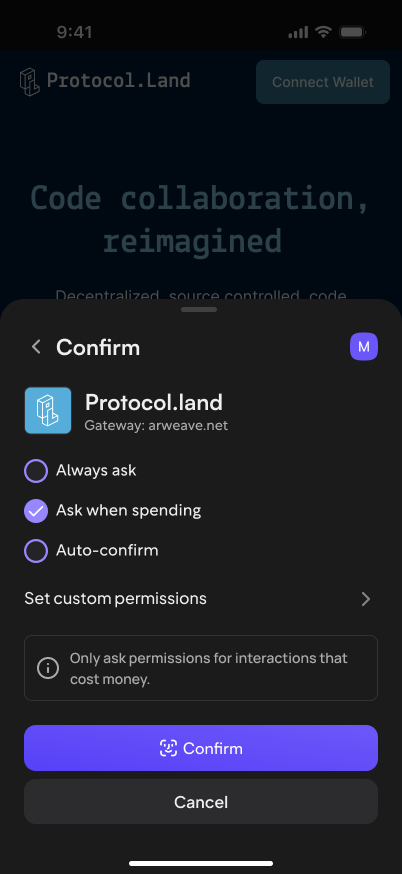
Why do applications permissions need from your Wander wallet?
When a user connects to an Arweave or AO application, Wander needs constant communication with connected apps in the background so the user can interact with the application. This has to be a seamless process that is not necessary visible to the user, but the user still needs to be aware what apps can do with their Wander wallet.
What are permissions?
- Permissions allows users to grant certain privileges to applications, while denying any that they deem unsecure or dangerous.
- Every time an application wants to connect to the user’s wallet, it first needs to request permissions for all the API functions the application plans to use.
- Applications can request permissions dynamically: this means that they can ask for more permissions when necessary, even after requesting initial permissions at the time of connection to the app.
- The Wander team advises applications to ask for the minimal amount of necessary permissions.
- Various applications require various permissions to work based on the functionality they provide (like having access to the users wallet address)
Wander permission system settings
For users, when they connect to an application for the first time, the user will be prompted to select which permissions to grant the application (see the screenshot above)
The options are:
- Always ask - Any time the application asks the user's wallet to sign any transaction or message, regardless if it will cause money or assets to be spent from the user's wallet, the user will be shown a pop up to review and sign the transaction or message
- Ask when spending - Any time the application asks the user's wallet to sign a transaction or message that will only spend money or assets from the user's wallet, the user will be shown a pop up to review and sign the transaction or message
- Auto confirm - Any time the application asks the user's wallet to sign any transaction or message, even if it will cause money or assets to be spent from the user's wallet, the user's wallet will auto-sign the transaction or message. There will be no pop up for the user to review and confirm before the transaction or message is signed
- Set custom permissions - The user can review all the permissions being requested by the application and customize which permissions the user wants to grant and which ones they don't
Remember, the user can always remove permissions granted to an application by clicking on the Settings drop down on the Wander dashboard, selecting Connected apps, selecting the application the user wants to revoke the permissions, and finally, clicking Remove app button
Download Wander to get started
.svg)


