Browser Extension - Onboarding: Add an existing wallet by QR Code
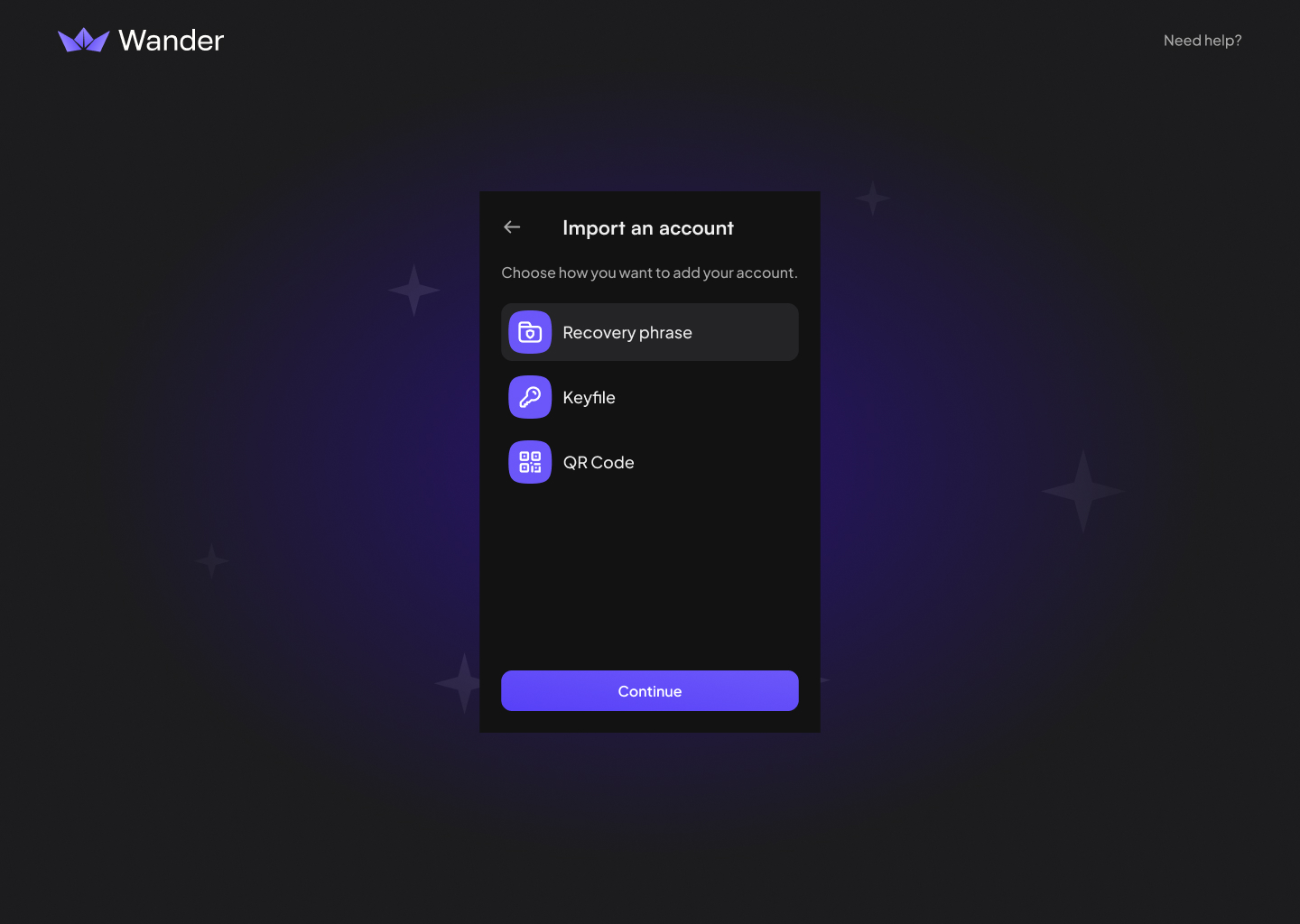
IMPORTANT - you need to have the Wander Mobile App with an active wallet installed first.
Add an existing wallet by QR Code during onboarding instructions
- Download Wander Browser Extension: https://www.wander.app/download
- Select “Import an existing account"
- Select “QR Code”
- IMPORTANT - Make sure to grant the Wander Browser Extensionthe ability to use your mobile device’s camera. If you don’t, you will not be able to import via QR Code
- Open your Wander Mobile App
- In the Mobile App, click on the 3 lines in the upper left hand corner. Select Manage Accounts
- In the Mobile App, select the Account you want to import to the Browser Extension
- In the Mobile App, click the Generate QR Code button and enter the password to your Wander Mobile APp
- With your Wander Browser Extension, scan the Wallet QR code from your Wander Mobile App
- Confirm you want to import the wallet
- Create a password
- IMPORTANT - There is no reset password. Please make sure to save your password someplace secure
- Password requirements is a 5 character minimum
- Complete the onboarding
- Finished
Your wallet is now added! You can now start exploring the Permaweb.
Download Wander to get started
.svg)


