Browser Extensions - Settings: How to create or import additional wallets
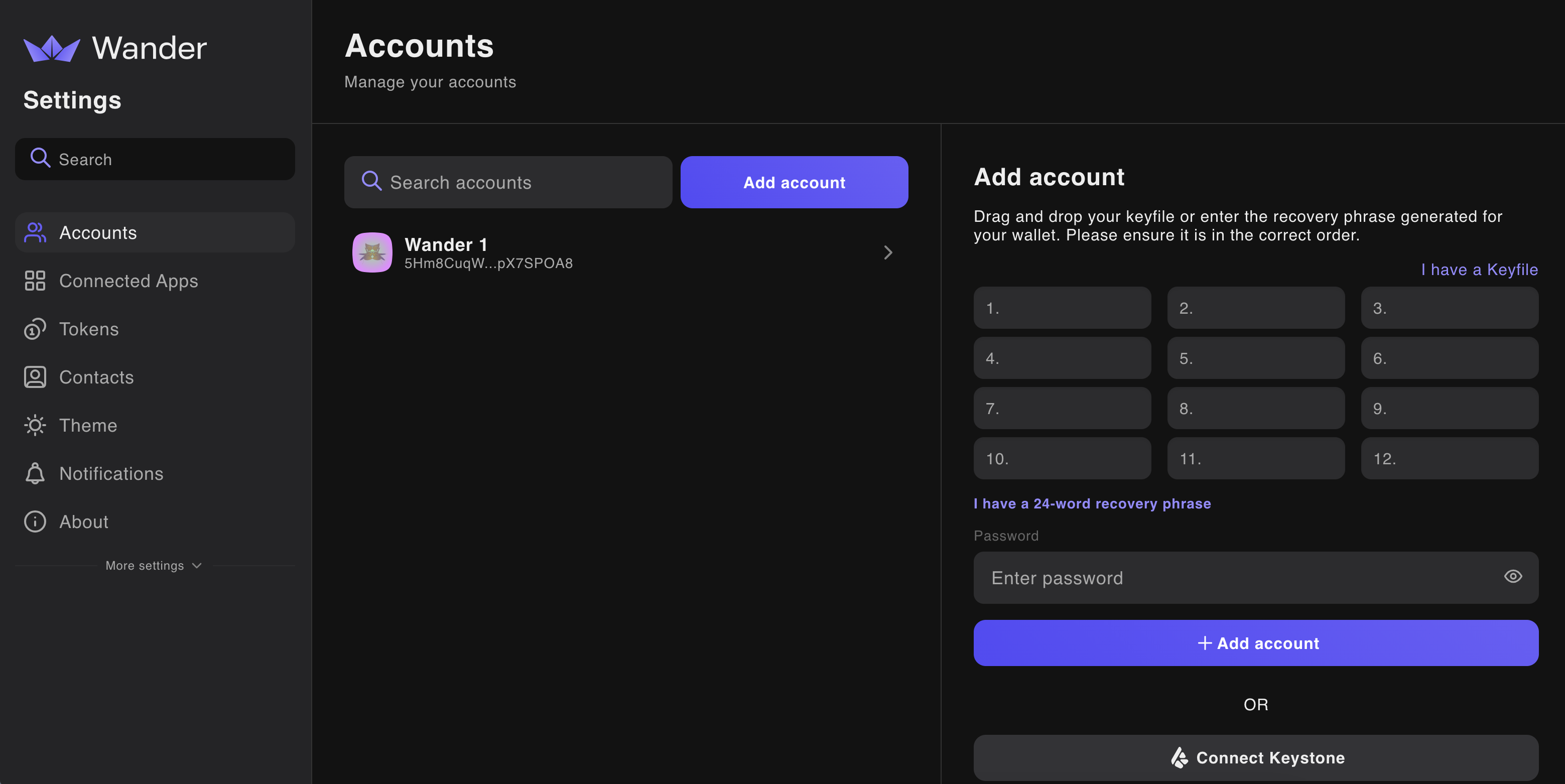
Wander users may need to create or import additional wallets for various reasons and are able to do so directly in the Browser Extension Settings after finishing onboarding.
Important note - Every wallet created will have its own seedphrase and address. Multiple addresses can not be derived from the same seedphrase.
Wander users can create or import additional wallets by:
- Opening the Wander Browser Extension
- Click on the Account button on the dashboard
- Click the Add a account button at the bottom of the Manage Accounts screen
- In the full screen Setting menu, click the Add Account button or start the import process
Create a new wallet
- In the password field, enter the password for your current Wander browser extension
- Click the Add Account button
- Once the wallet is finished being generated, backup your newwallet by copying your new wallet’s seedphrase
- IMPORTANT - You will only be shown your 12 word seed phrase once. Saving your 12 word seed phrase is the most important security and recovery step you can take in protecting your wallet. Never share it with anyone.
- Finished
Import an additional wallet via Seedphrase
- Enter the seedphrase for the wallet you want to impor
- In the password field, enter the password for your current Wander browser extension
- Wait for the wallet to be imported. This process can take a few minutes
- Finished
Import an additional wallet via Keyfile
- Click the "I have a Keyfile button"
- Upload the keyfile for the wallet you wish to import
- In the password field, enter the password for your current Wander browser extension
- Wait for the wallet to be imported. This process can take a few minutes
- Finished
Download Wander to get started
.svg)


